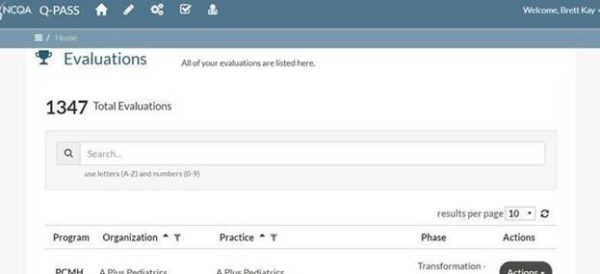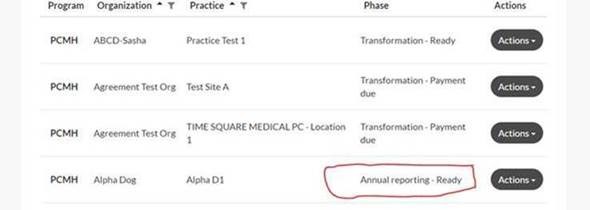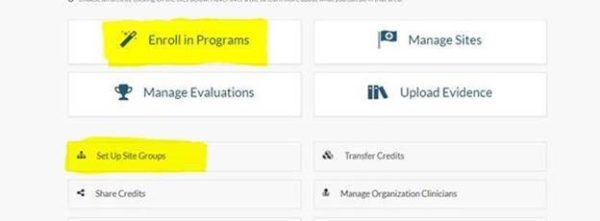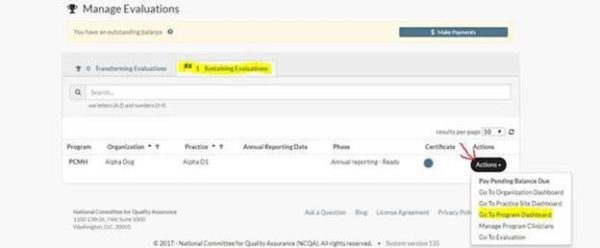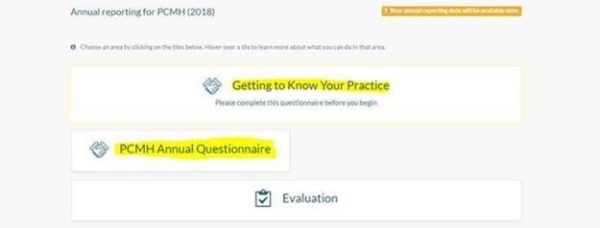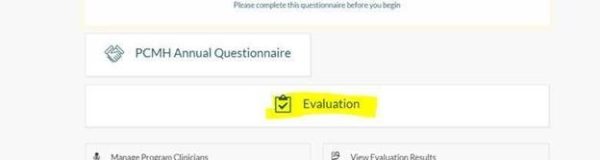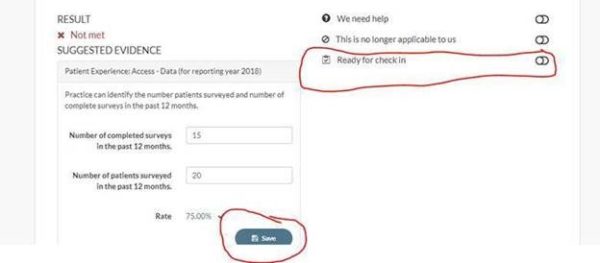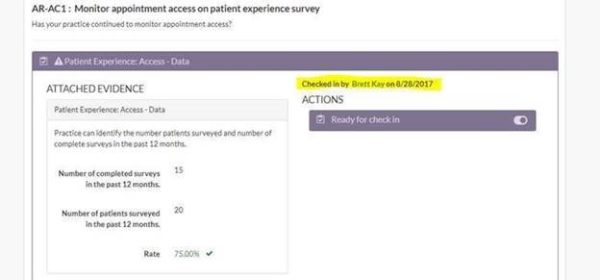-
Arabic
-
ar
Bengali
-
bn
English
-
en
French
-
fr
German
-
de
Hindi
-
hi
Indonesian
-
id
Portuguese
-
pt
Russian
-
ru
Spanish
-
es